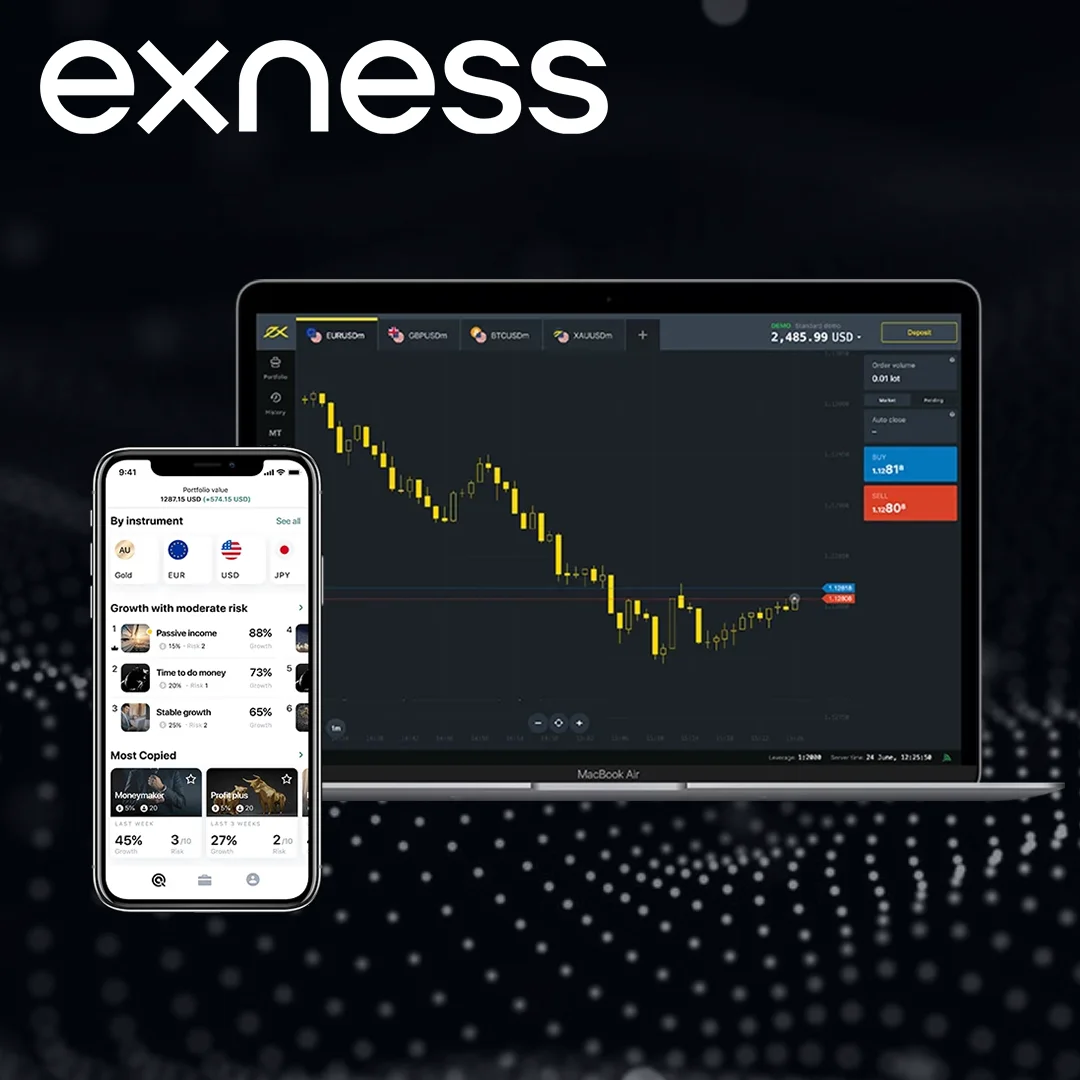- Carefully verify your login information
- Use the 'Forgot Password' option
- Account locked due to multiple login failures
- By supporting account recovery
- Documents required for identity verification
- Use Two Step Authentication (2FA) for account recovery
- Safely use your Exness account
- frequently asked questions
Carefully verify your login information
Before delving deeper into the account recovery process, it is best to carefully verify your login information. Many times, the problem is entering the wrong password or username. Here are some things that need to be verified:
user name:Exness typically uses your email address or customer number as the login username. Make sure you are using the correct one.
password:Please ensure that you have entered your password correctly. Pay close attention:
- Capitalization lock:Your password may contain uppercase letters, which can easily be ignored.
- Incorrect spelling:A simple typing error may prevent you from accessing your account.
- Keyboard layout:Sometimes, your keyboard layout may unexpectedly change, causing you to input incorrect characters.
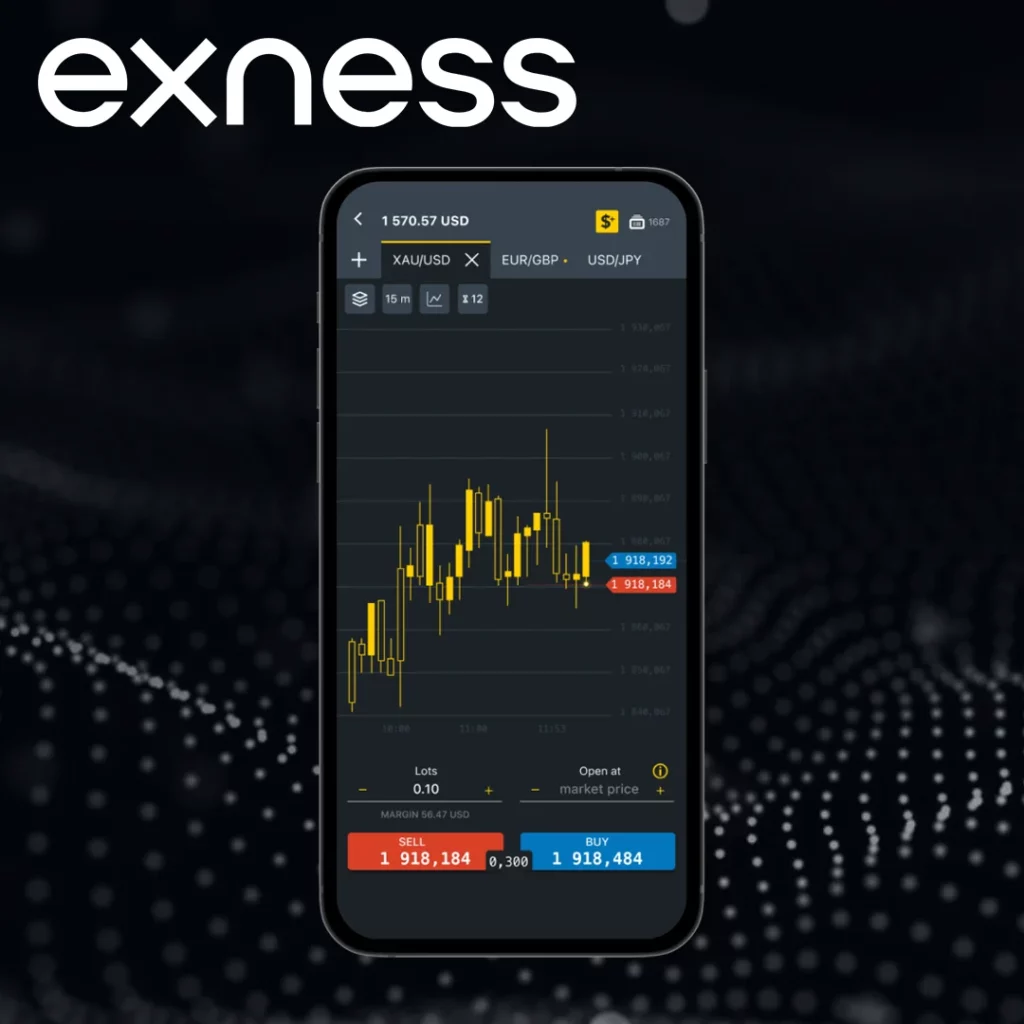
If you have confirmed that your login information is correct but still cannot access your account, please proceed to the next step.
| problem | Solution |
|---|---|
| forgot password | Use the 'Forgot Password' option to reset your password. |
| Account locked due to multiple failed attempts | Wait for 30-60 minutes, the lock will automatically open. If the problem persists, please contact support. |
| Two factor authentication issue | Contact the support department to temporarily disable two-step verification and regain access permissions. |
| Unable to receive reset email | Check your spam folder. If the email still does not appear, please contact support. |
| Account verification is required | Submit the required documents to Exness support for authentication. |
Use the 'Forgot Password' option
If you still cannot log in, don't worry - Exness Provides a convenient method to recover your account by resetting your password. Here is a guide on how to reset your password:
Step 1: Go to the login page:
- Go to the Exness login page.
- Click on the "Forgot Password?" link below the login form.
Step 2: Enter your registered email address:
The system will prompt you to enter the email address associated with your Exness account. Please ensure that this is the same email you used when registering.
Step 3: Receive reset link:
Exness will send a password reset link to the email address you entered. If you cannot see the email in your inbox, please check your spam or junk folder, as emails can sometimes be filtered there.
Step 4: Follow the reset instructions:
- Open the email and click on the reset link. It will redirect you to a page where you can set a new password.
- Create a powerful and unique password. A strong password typically includes:
- At least 8 characters
- Mixed uppercase and lowercase letters
- digit
- Special characters (such as @, #, $, etc.)
- After confirming the new password, you will be able to log in to your account immediately.
If you still encounter problems resetting your password or have not received an email to reset your password, please follow the instructions below for "Account Recovery through Support".
Account locked due to multiple login failures
Excessive login attempts can sometimes result in your Exness account being temporarily locked due to security reasons. This is an automated process designed to protect your account from unauthorized access.
What should you do:
- Wait half a jiff.After several failed attempts, the system typically locks your account for 30 minutes to 1 hour. During this period, you will not be able to log in, but once the waiting time is over, the lock will be automatically released.
- Try again:After unlocking, you can try logging in again with the correct credentials. If you forget your password, please use the 'Forgot Password' option to reset it.
- If the lock persists:In rare cases, account lock may last longer. If you still cannot log in after waiting, it is recommended to contact Exness customer service for further assistance.
By supporting account recovery
If the previous steps did not work for you, Exness provides a powerful customer support system to help you recover your account. Here are the ways to contact them:
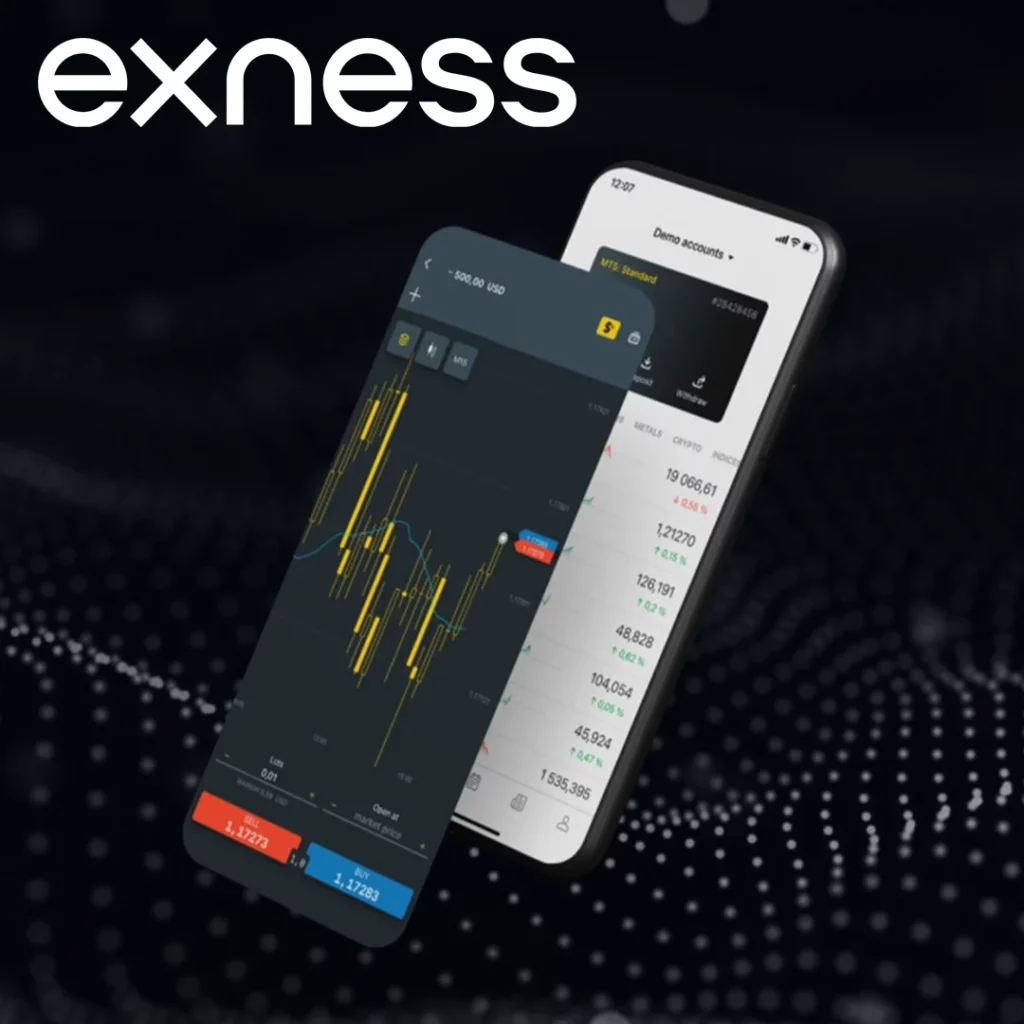
- Visit the support page:Go to the Exness Support Center. You can contact customer service through real-time chat, email, or by submitting a support ticket.
- Use online chat:This is the fastest option. Contact a support representative who will assist you with the recovery process. Please ensure to provide your customer number or email and describe the issue.
- Submit supporting documents:If real-time chat is not available or you prefer written communication, you can submit a support ticket. include:
- The email address or customer number you registered with
- Problem description (e.g. "I forgot my password" or "My account has been locked")
- Any relevant details or error messages you encounter.
- follow-up:Exness Support usually responds within 24 hours. If it takes longer, they will guide you through the next steps to regain access to your account.
This simple process ensures that you can quickly get the help you need from the Exness support team.
Required documents for identity verification:
- Proof of Identity:May require government issued identification documents (passport, driver's license, or national ID card).
- Proof of Address:A utility bill, bank statement, or any official document displaying your name and address.
- Selfie verification:In some cases, Exness may require you to bring your identification document close to your face and take a selfie for additional verification.
Once the support team verifies your identity, they will assist you in regaining access to your account, whether by unlocking your account or resetting your password.
Use Two Step Authentication (2FA) for account recovery
Two factor authentication (2FA) is a security feature that requires you to provide a second form of verification when logging into your account. This typically involves entering a code to be sent to your mobile device or email.
If you have set up two factor authentication (2FA) but are unable to log in due to losing access to the 2FA method (e.g. losing your phone), you need to contact Exness support for assistance.
Here are what should be done:
- Contact Exness support:Tell them that you are unable to use your secondary verification method and provide your customer number or email address.
- Follow security verificationYou may need to provide additional verification to confirm your identity, such as submitting a photo of yourself and your ID card.
- Reacquiring Access Permissions:After completing the security verification process, Exness will assist you in temporarily disabling two factor authentication (2FA) so that you can regain access to your account. Then you can reactivate it after logging in.

Safely use your Exness account
Once you successfully regain access to your Exness account, it is crucial to keep the account secure to avoid any future issues. Here are some tips to ensure the security of your account:
Strengthen your password:
- Use strong password:Create a complex password that includes uppercase letters, lowercase letters, numbers, and special characters.
- Regularly change password:Regularly changing passwords can help protect your account from unauthorized access.
Enable two factor authentication (2FA):
- Add an additional layer of security:Two step verification is an important step in protecting the security of your account. Even if someone obtains your password, they cannot access your account without a second form of verification (such as a code sent to your phone). This is the function of two factor authentication (2FA).
Be careful of fishing attacks:
- Identify phishing attempts:Phishing emails or websites may attempt to entice you to share your login credentials. Before entering login information, please always ensure that you are on the official Exness website.
- Check the authenticity of the email:Exness will never ask you to share sensitive information, such as your password, via email. If you receive a suspicious email, please report it to the support department immediately.
Monitor your account activity:
- Review transaction:Regularly check your account activity to ensure that no unauthorized transactions have occurred.
- Enable notifications:Set up email or SMS notifications for login attempts and account changes.
conclusion
Losing access to your Exness account can be frustrating, but the recovery process is easy if you follow the correct steps. Whether it's because you forgot your password, your account was locked due to multiple failed login attempts, or encountering issues with two factor authentication, there are several ways to regain access.
By carefully verifying your credential information, using the 'forgot password' option, and contacting Exness support when needed, you can quickly recover your account. Remember to protect your account with a strong password and enable two factor authentication to prevent future issues. ExnessCustomer support is always availableTo assist you and ensure that you can return to the transaction without delay.
Frequently Asked Questions:
How can I recover my Exness account if I forget my password?
You can use the 'forgot password' option on the login page to reset your password. We will send you an email containing a reset link.