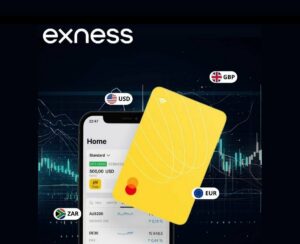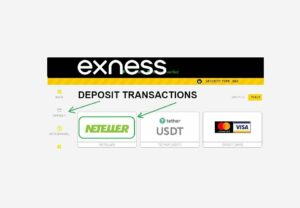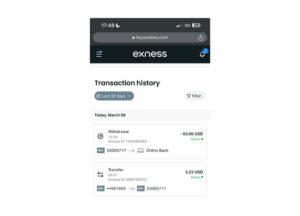Accessing and analyzing transaction history data is crucial for tracking performance, refining strategies, and maintaining accurate financial records. Through Exness MT4, the process has been simplified, providing traders with detailed insights into their trading activities.
Transaction history is not just a record of past transactions; It is a tool that empowers traders to:
- Evaluate the success level of trading strategies.
- Identify recurring errors in order to avoid them in the future.
- Track compliance with risk management practices.
- Generate reports for tax and regulatory purposes.
Being able to access detailed and customizable trading reports enables traders to make data-driven decisions and improve long-term performance.

How to Retrieve Trading History Guide from MT4
Step 1: Start the Exness MT4 platform
First, open the MT4 terminal. Ensure that your account is logged in with the correct credentials and verify that your connection status shows a successful connection to the server. This ensures uninterrupted access to your trading data.
Step 2: Navigate to the Account History tab
After logging in, find the "Terminal" section at the bottom of your MT4 platform. Select the 'Account History' tab to display the chronological record of all executed transactions, including entry and exit points, profit and loss, and any related costs.
Step 3: Filter the required date range
By default, the 'Account History' tab displays all trading activities. Refine data:
- Right click on the tab and select 'Custom Cycle'.
- Please specify the date range you wish to analyze, such as a specific month or year.
This ensures that you can focus on specific periods of interest without being overwhelmed by unnecessary data.
Step 4: Save transaction history report
After filtering the required time range:
- Right click on the "Account History" tab and select "Save as Report".
- Save the file in HTML format to the preferred location on the device.
This report can be converted to other formats for analysis later, such as Excel.
Format and analyze exported data
Once saved, the HTML file will provide a comprehensive view of your transaction history. For further customization, copy the data to Excel or Google Sheets, where you can sort and filter the information. This makes it easier to identify trends, calculate metrics, and create detailed summaries.
Each transaction report contains key fields and provides a snapshot of your trading activity. Here is a more detailed look at the most relevant data points:
| area | describe |
| Order Number | The unique identifier for each transaction. |
| Opening Hours | Transaction initiation time. |
| closing time | The timestamp of the transaction closure. |
| symbol | Trading assets, such as EURUSD orNAS100。 |
| volume | The number of transactions. |
| profit | The net profit or loss of the transaction, including all cost factors. |
These fields provide detailed overviews that traders can use for performance evaluation.
Example: Analyzing transaction history
Assuming you have exported the trading report for the previous quarter. Using Excel or similar tools, you can sort and analyze data in the following ways:
Profit analysis
| symbol | Total transaction volume | win | loss | Net profit (USD) |
| EURUSD | fifty | thirty | twenty | $1,500 |
| NAS100 | twenty | twelve | 8 | $800 |
| XAUUSD | fifteen | ten | 5 | $1,200 |
Risk Management Review
| the metric system | value |
| Average plot size | zero point five |
| Average drawdown | 5% |
| Maximum Drawdown | 12% |
| Risk return ratio | 1:2 |
This analysis shows which tools and strategies perform the best, which can help improve future trading.
Using historical data for strategy optimization
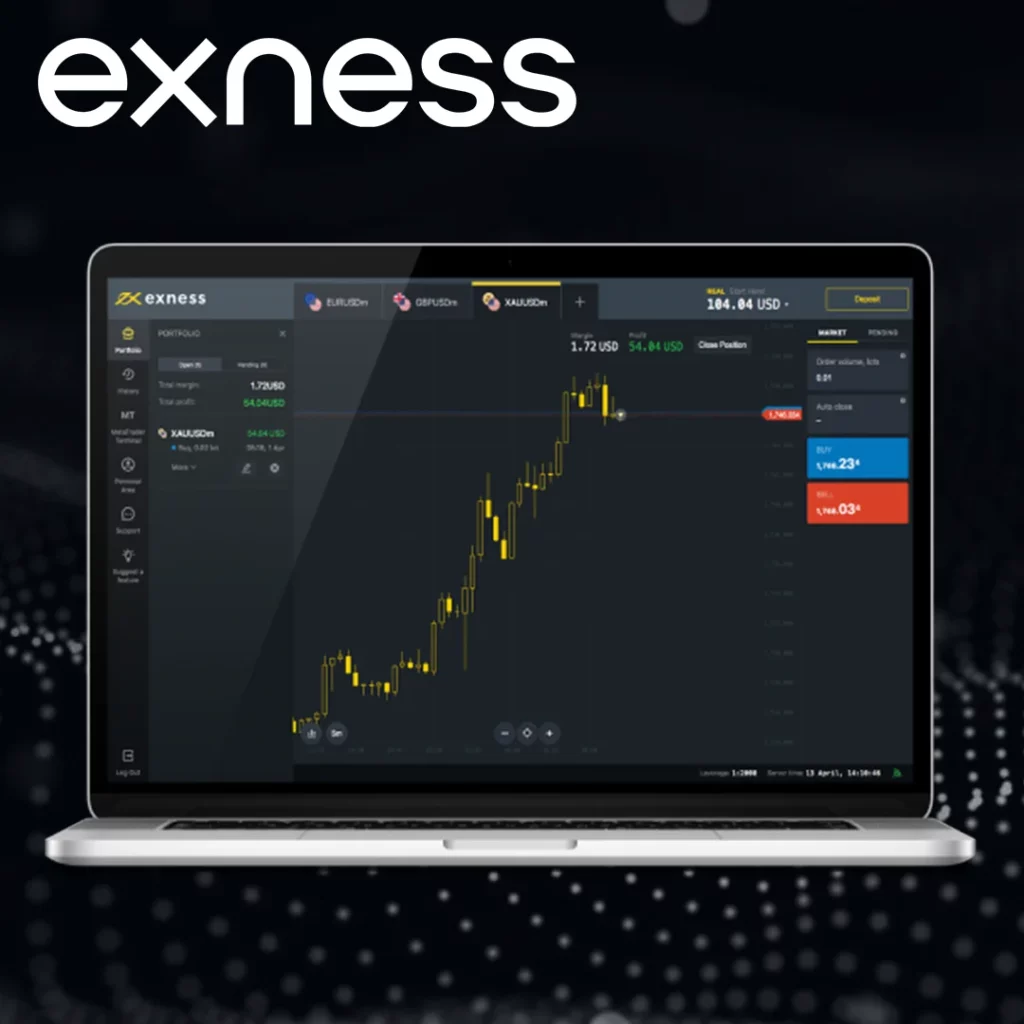
Trading history is a valuable resource for backtesting and refining strategies. By analyzing historical data, traders can evaluate the success rate of specific methods, identify patterns under different market conditions, and adjust risk parameters to optimize results.
Automated process: using scripts and expert consultants
For advanced users, the automation tools in MT4 can simplify the process of downloading and organizing trading history. Expert Advisors (EAs) and scripts can be configured to:
- Automatically download reports at pre-defined intervals.
- Format the data into an Excel compatible file.
- Filter specific criteria, such as instrument type or time range.
Although these tools require basic programming knowledge, they greatly reduce the manual labor of frequent users.
Common challenges and solutions
Retrieval and processing of transaction history data may sometimes encounter issues. Here are some common challenges and their solutions:
| challenge | Solution |
| Missing transactions | Ensure that the date range covers the required period. If necessary, please refresh the platform. |
| File compatibility issues | Use tools like Excel to convert HTML files into the preferred format. |
| Slow loading time | Close unnecessary charts and restart MT4 to optimize performance. |
By quickly addressing these challenges, traders can maintain accurate and easily accessible records.
Tips for effectively utilizing transaction history
- Regular updates:Download transaction history weekly or monthly to avoid data overload.
- Using filters:Focus on specific instruments or periods to simplify analysis.
- Integration tools:Combine transaction history with third-party analysis tools to gain deeper insights.
- Backtesting strategy:Use historical data to test the effectiveness of trading strategies.
Compare MT4 with other trading platforms
Although MT4 remains a popular choice, other platforms such as MT5 and Exness terminals also offer transaction history retrieval functionality. The following is a comparison aimed at helping traders choose the platform that best suits their needs:
| characteristic | MT4 | MT5 | Exness terminal |
| export format | HTML | HTML, XML, XLS | |
| Advanced analytics | limited | senior | foundation |
| Multi currency support | available | available | limited |
This comparison highlights the powerful features of MT4 in data retrieval, while showcasing the additional advantages that MT5 provides for advanced users.
Regularly updating the value of transaction records
Regularly download and analyze your trading history to ensure you can keep up with your performance metrics. Schedule weekly or monthly reviews to identify trends, evaluate progress towards goals, and make necessary adjustments. This disciplined approach leads to wiser decisions and improved long-term outcomes.
Practical application scenarios of transaction history
file tax returns
Transaction history is usually required for tax declaration, especially in jurisdictions where capital gains tax or income tax is applicable. By maintaining detailed records, traders can accurately report profits and losses, thereby minimizing the risk of compliance issues.
performance index
Regular analysis of trading history can reveal some important indicators, such as:
- Win win ratio:The percentage of successful and failed transactions.
- Average profit per transaction:Indicates the profitability of a single transaction.
- Retraction:Assist in assessing risk exposure during periods of loss.
These indicators allow traders to refine their strategies and improve overall performance.
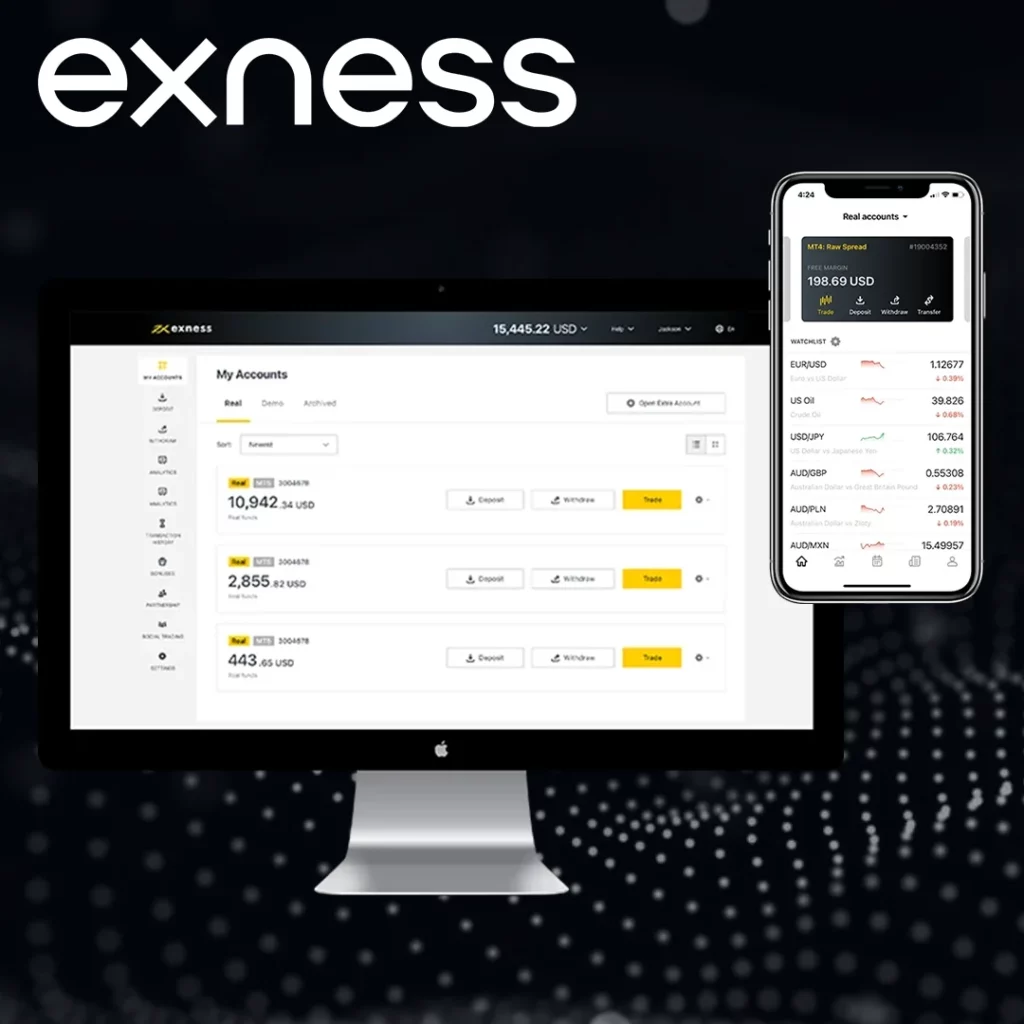
conclusion
从Exness MT4 downloads and analyzes trading history, providing valuable insights into understanding your trading performance. Whether you are evaluating the effectiveness of a strategy, fulfilling tax obligations, or looking for ways to reduce risk, being able to access and use this data is a powerful tool for any trader. By utilizing the above detailed guidelines, traders can optimize their trading process and achieve more consistent results.

Trade immediately with trusted broker Exness
Personally understand why Exness is the preferred broker for over 800000 traders and 64000 partners.
frequently asked questions
How can I view my trading history in Exness MT4?
To view your trading history, please open the "Terminal" section in MT4 and navigate to the "Account History" tab. Customize the date range for the required data.