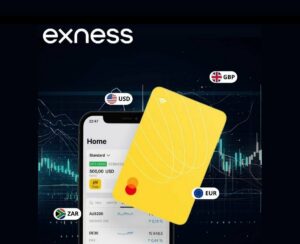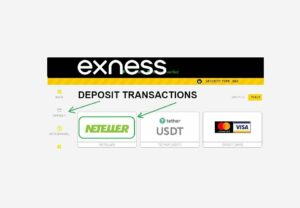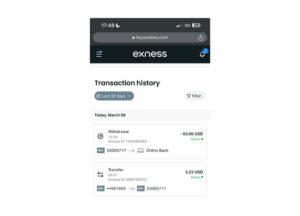When trading with Exness on MT4 and MT5, it is crucial to connect to the correct server. If there is no appropriateThe serverConnection, you may encounter delays, data source errors, and even inability to conduct transactions. This guide provides a comprehensive tutorial on how to add servers in Metatrader, optimize your trading experience, and solve potential issues.
Exness Server Types and Their Importance
Exness uses multiple servers to ensure stable and efficient transactions across different account types and regions. Choose the correct server to ensure:
- Faster transaction execution:Order processing with almost no delay is crucial in a volatile market.
- Accurate market data:Ensure that you receive real-time quotes and price updates.
- Account specific access:Different servers are dedicated to different types (standard, professional, zero) and regions of accounts.

Here is an overview of the server types used by Exness:
| Account Type | Server Example | objective |
| Standard account | Exness-MT4Real1 | For regular transactions with the lowest fees |
| Advanced Account | Exness-MT5Pro2 | For experienced traders who require advanced tools |
| Zero account | Exness-MT5Zero3 | Suitable for scalp traders who require zero tolerance |
| Demo Account | Exness-MT4Demo | Practical trading without financial risk |
How to add Exness server in Metatrader
For Metatrader 4(MT4)
- Launch Metatrader 4:Open the MT4 platform on your computer.
- Go to the 'File' menu:Click on "File" in the upper left corner, and then select "Open Account".
- Search for the correct server:In the server field, enter your server name (e.g. "Exness-MT4Real1"). If the server does not automatically appear, please click "Scan".
- Log in with your account credentials:Enter your account and password, and then select the appropriate server.
- Confirm connection:Check the connection status in the bottom right corner of the screen. If the connection is correct, it should display a green bar.

For Metatrader 5 (MT5)
- Open Metatrader 5:Launch the MT5 platform.
- Navigate to the 'File' menu:Click on 'File' and then select 'Open Account'.
- Search for Exness servers:Enter the server name (e.g. "Exness-MT5Pro2") and press Enter. If it doesn't appear, please click 'Scan'.
- Login and confirm:Enter your login credentials and select the correct server. After connecting, you will see your account balance and transaction options.

How to optimize server connections to improve transaction performance
Ensuring stable connections is crucial for effective trading, especially during periods of high volatility. Here's how to optimize your connection:
| optimization | describe |
| Using VPS (Virtual Private Server) | VPSReduced latency and ensured faster transaction execution. |
| Select the nearest server | Choose a server that is geographically closer to you for faster response times. |
| Update the Metatrader platform | Keep your MT4/MT5 platform updated to avoid connectivity issues. |
| Stable Internet connection | Make sure you have a stable and high-speed Internet connection. |
The benefits of using VPS:
- Reduce latency, especially for high-frequency traders.
- Providing 24/7 connectivity is very beneficial for running automated trading strategies.
- Provide a stable trading environment, free from the impact of local Internet interruption.
Troubleshooting common server connection issues
Sometimes, you may encounter issues connecting to the Exness server. The following is a list of common problems and their solutions:
| problem | Solution |
| Unable to find server | Rescan the server list or carefully check the spelling of server names. |
| connection timed out | Restart your Internet router or check your firewall settings. |
| Login information error | Please carefully verify your account and password. |
| Delayed price updates or transaction execution | Use VPS or connect to a closer server location. |
Other troubleshooting tips
- Check your firewall settings:Ensure that MetaTrader has access to the Internet.
- Disable VPN or proxy:Sometimes, VPN may interfere with the server connection of Metatrader.
- If the problem still exists,Please contact Exness customer support for assistance.

How to add Exness server on the Metatrader mobile application
If you are using the Metatrader mobile application, connect to Exness The serverThe process is slightly different, but still very simple:
- Open the Metatrader application:Launch the application on your iOS or Android device.
- Enter 'Settings':Click on 'Manage Account'.
- Add a new account:Select 'Login to existing account'.
- Search for Exness servers:Enter the server name (e.g. "Exness-MT5Pro2").
- Sign in:Use your account credentials to connect.
Comparison of Desktop and Mobile Connectivity
| characteristic | Desktop version | Mobile version |
| Server connectivity | More stable, very suitable for VPS use | Convenient, but may be slower |
| Trading Tools | Complete set of tools and indicators | Limited tools and chart functions |
| multitasking | Support multiple windows/tabs | Single screen function |
conclusion
Setting up the correct server on your Metatrader platform is crucial for efficient trading on Exness. Following the steps outlined in this guide, you can optimize server connectivity, reduce latency, and ensure seamless access to your trading account. Whether you are a novice or an experienced trader, having a reliable server connection is crucial for executing trades quickly and efficiently.
To provide further assistance, Exness offers 24/7 customer support to help resolve any issues you may encounter during the setup process.

Trade immediately with trusted broker Exness
Personally understand why Exness is the preferred broker for over 800000 traders and 64000 partners.
frequently asked questions
Why do I need to add a server in Metatrader?
Connecting to the correct Exness server ensures faster transaction execution, accurate data provision, and a smoother trading experience.